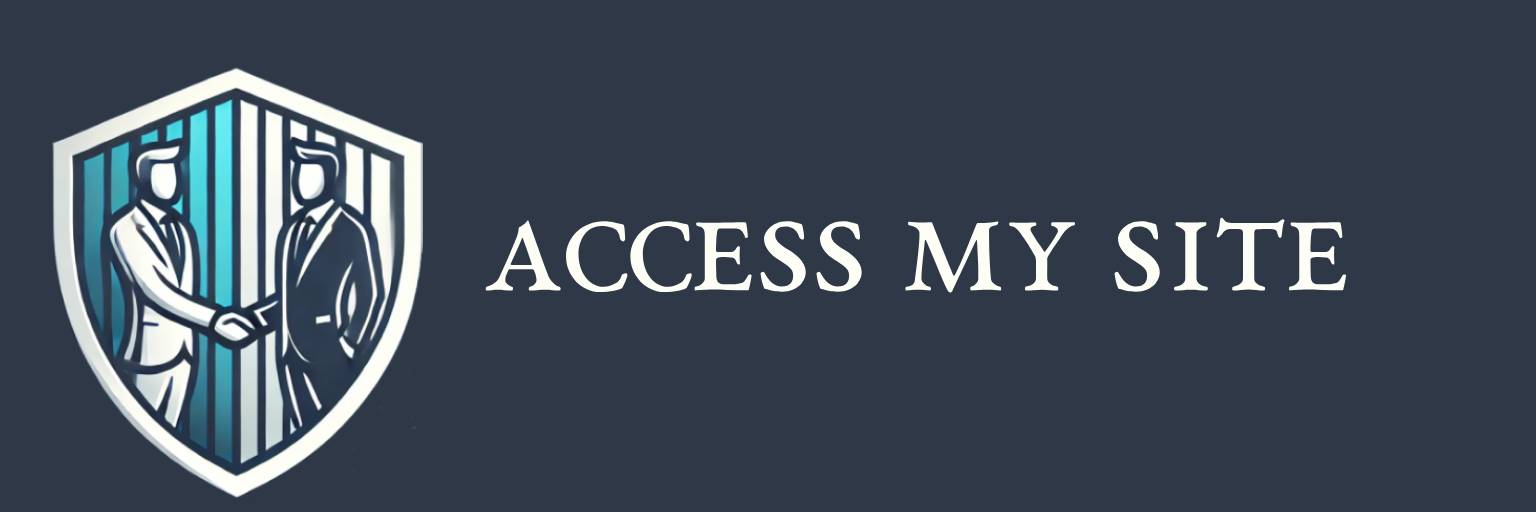Browser Cookie Guide
Browser Cookie Settings Guide
Cookies enhance your browsing experience, but managing them is up to you. Below is a guide to help you enable, disable, or delete cookies on popular browsers.
Google Chrome
To Manage Cookies:
- Open Chrome.
- Click the three dots in the top-right corner and select Settings.
- Scroll down and click Privacy and security.
- Select Cookies and other site data.
To Enable or Disable Cookies:
- Choose Allow all cookies to enable.
- Select Block third-party cookies or Block all cookies to disable.
To Delete Cookies:
- In the Privacy and security section, click Clear browsing data.
- Check Cookies and other site data and click Clear data.
Mozilla Firefox
To Manage Cookies:
- Open Firefox.
- Click the menu (three lines in the top-right corner) and select Settings.
- Go to Privacy & Security.
To Enable or Disable Cookies:
- Under Enhanced Tracking Protection, choose Standard, Strict, or Custom.
- In Custom, uncheck or check Cookies to enable or disable.
To Delete Cookies:
- In the Cookies and Site Data section, click Clear Data.
- Select Cookies and Site Data and click Clear.
Safari (Mac)
To Manage Cookies:
- Open Safari.
- Click Safari in the menu bar and select Preferences.
- Go to the Privacy tab.
To Enable or Disable Cookies:
- Uncheck Block all cookies to enable cookies.
- Check it to disable.
To Delete Cookies:
- Click Manage Website Data.
- Select the websites and click Remove or Remove All.
Microsoft Edge
To Manage Cookies:
- Open Edge.
- Click the three dots in the top-right corner and select Settings.
- Navigate to Cookies and site permissions.
To Enable or Disable Cookies:
- Under Manage and delete cookies and site data, toggle Allow sites to save and read cookie data to enable or disable.
To Delete Cookies:
- In the same section, click Clear browsing data.
- Select Cookies and other site data, then click Clear now.
Opera
To Manage Cookies:
- Open Opera.
- Click the O menu in the top-left corner and select Settings.
- Go to Privacy & Security.
To Enable or Disable Cookies:
- Under Cookies and site data, toggle options to allow or block cookies.
To Delete Cookies:
- In Privacy & Security, click Clear browsing data.
- Select Cookies and other site data and click Clear data.
FAQs
Q: Will disabling cookies affect my browsing experience?
A: Yes, certain site features like staying logged in or saving your preferences may not work properly.
Q: How often should I clear cookies?
A: Clear cookies regularly if you share your device or want to optimize performance.
Q: Are cookies secure?
A: Cookies are generally secure, but only from trusted websites. Avoid enabling cookies on suspicious sites.
For further assistance, feel free to Contact Us.